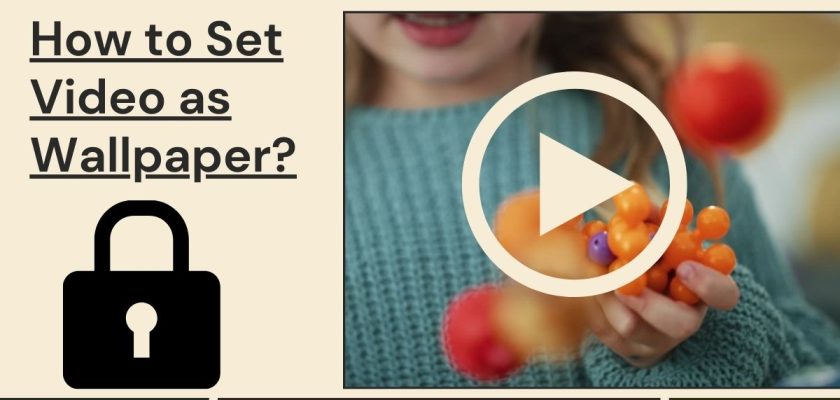Window 10 has unique features. One of them is the ability to set video as wallpaper. In this article, we will explain how to do that. You can also do that on Android devices or even on iPhone Devices as well.
How to Use Video as a Wallpaper on PC?
With VLC
- Firstly, download the VLC software from its official website.
- Open the VLC software.
- Press ctrl+O to open the video file.
- Then choose the video.
- Click on the Open button to open the video file.
- After that, press ctrl+P or either click on the Tools option.
- Click on the video option.
- On the output, Select DirectX video output from the drop-down menu.
- Save the setting.
- Then right–click on the video and select video>set as wallpaper.
- Done!!
Also Read: How to Send Photo/Video on WhatsApp without losing quality?
Using Live Wallpaper App
Alternatively, you can use the windows live wallpaper app if the method above fails. The free version of this app supports only WMV video files.
- Download Desktop Live Wallpapers software from Windows App Store.
- Open the software and click on the browse folder button.
- Select a video folder and click on the ok button.
- If you want to add any other folder, then click on the refresh icon.
- Done!!
How to Put Video Wallpaper on Android?
For Android, you can use a Third-Party App to use video as wallpaper. In this post, we are going to use the VideoWall application.
- Firstly, Download and Install the VideoWall application.
- Open the application and select the video file.
- Then trim the video which part you want to put as video wallpaper.
- After that, click on set as wallpaper in the upper right corner.
This video wallpaper can be set on your mobile phone’s home screen or lock screen as well.
Also Read: How to Create a Poll on Facebook?
How to Make Video Live Wallpaper on iPhone?
- Firstly, Download and Install intoLive app.
- Open the app and select the video.
- Make changes according to your choices.
- Then click on the Make button in the upper-right corner.
- After that, click on Save Live Photo.
- Now click on the Share button and select use as wallpaper.
- You see three options now:
- Set Lock Screen
- Set Home Screen
- Both
- You can choose any option according to your preference.
- Done!!
Conclusion
So these are the methods for Video Wallpaper. Also, these methods have some drawbacks.
I hope this article will help you a lot. Feel free to share this article with friends if you found it beneficial.